Insert Computer user section
 Welcome to the Insert Computer user-section. On this page you can download the latest plugins, manuals and FAQ for all Insert Computer models.
Welcome to the Insert Computer user-section. On this page you can download the latest plugins, manuals and FAQ for all Insert Computer models.
-
Plugin download for MacOS - VST3 and AU
- Latest Firmware build: Version 1.0004 stable (February 2024)
- Latest MacOS Plugin build: 0.8.4 (February 2024)
- Latest Windows Plugin build: 0.8.4 (February 2024)
- The IC2.1 and IC1.1 share the same plugin and firmware files.
NOTES:
-- To update to the latest firmware, please download and install the latest (0.8.1 or higher) plugin first.
-- The windows VST3 plugin installer might be recognized as a virus because the plugin is connecting to the network to communicate with the Insert Computer, you can ignore/cancel that error.
FAQ
The Insert Computers can automate settings and parameters, but in a slightly different way.

You might be used to automating a parameter for each item/function. This might work OK for in the box plugins, but in a mastering environment with hardware, you don't want to switch between, let's say, 2 inserts, turn MS on, change output gain by using 4 different parameters. That would be unclear and prone for errors. The Insert Computers make use of automatable snapshots instead. Within that snapshot multiple parameters are changed by the click of a single button, or by an automated change of 1 single snapshot. So you instantly change between 2 'presets' without it being an actual preset as in what we know presets do in plugins.
- In an album sequence, you can instantly switch between tracks by using different snapshots for each track and automate and save that within your project.
- You can AB between 2 settings/snapshots by clicking the corresponding button (1-10) in the plugin or by using the function key and buttons on the frontpanel
- You can instantly change between snapshots between multiple units with one single snapshot.
We decided that (for the moment) we don't release an AAX plugin for the IC series. But this doesn't mean you can not use the Insert Computers in ProTools. You can simply use a VST wrapper or Aux I/O. More on that can be found here.
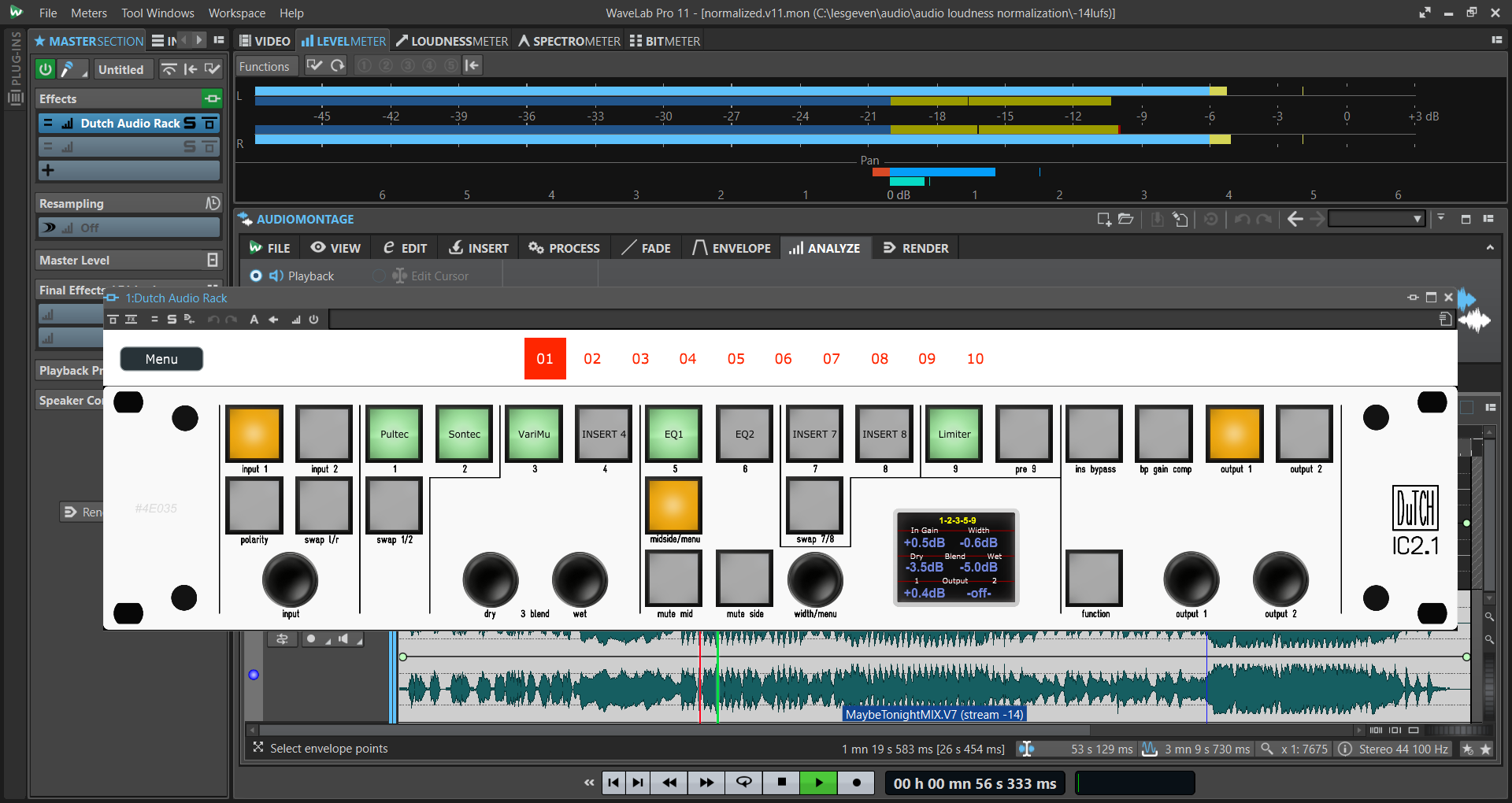
No, you can run the IC1.1 and IC2.1 perfectly fine in standalone mode! In practice you will most likely do all settings and adjustments directly from the frontpanel, that's what its made for and it works just like any other piece of hardware, but you will miss some exclusive functionallity. You can not make use of automation, edit insert names or save/recall settings you make within in your session. Those functions alone makes it worth it to use the plugin.
First of all, it's important that the Insert Computer and your DAW are connected to the same network, so they can see each other. By default the ICx.x is set to DHCP so it gets an IP address automatically and the plugin searches for a unit in the same network. This will work fine, but you might want to make a DHCP reservation or use a fixed IP address. This will speed the first time connection slightly up.
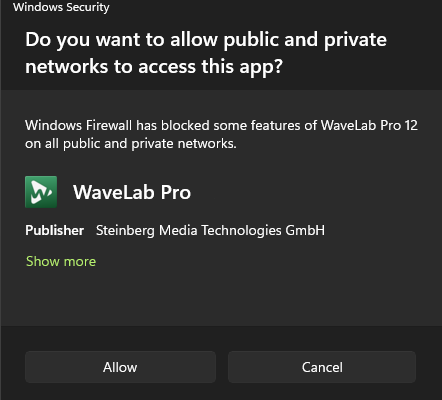 When you are using Windows, the first time you open the dutch.audio rack plugin in your DAW, you will get a popup from the windows firewall. The plugin needs access to your network to make a connection to the Insert Computer. Depending on your OS (windows 10/11) it will look something like in this screenshot. You need to click Allow once for the plugin to communicate with the ICx.x.
When you are using Windows, the first time you open the dutch.audio rack plugin in your DAW, you will get a popup from the windows firewall. The plugin needs access to your network to make a connection to the Insert Computer. Depending on your OS (windows 10/11) it will look something like in this screenshot. You need to click Allow once for the plugin to communicate with the ICx.x.
If you missed or cancelled that popup the first time, the plugin will not have access to your network and there will be no communication. It's quite easy to reset the windows firewall policy for this so that the next time you open the plugin in your DAW, you will get that popup again and you can click allow.
You can do a google search for ‘reset firewall settings windows 10/11’ and you will find plenty of information and youtube movies. But you can also follow the steps below to reset the policy, in this case we are using windows 11 so it might look slightly different when using windows 10.
- Click ‘settings’ from the start menu.
- On the left click ‘Privacy & Security’ > Click ‘Windows Security’
- Click ‘Firewall & network protection’ (a new screen pops up)
- Click ‘Advanced settings’ in the bottom (you will get a pop up from windows security, click yes)
- In the next screen you will see an 'actions' menu on the right side.
- Click ‘Restore Default Policy’.
- You will get a popup explaining what will happen, click yes.
- All firewall settings are now reset to default.
The next time you open an application, you might get some popups from the firewall asking for access when it needs a network connection. You need to click allow, just like when you open the plugin for the first time.
We cannot be held responsible for any problems using this reset procedure. If you don’t feel comfortable doing this, please ask for help by a system administrator.
The IC2.1 and IC1.1 firmware can be easily updated over the internet using the VST3/AU plugin.
Click anywhere in the white frontpanel in the plugin to open the firmware update dialog.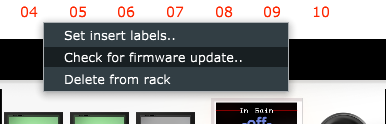
When there is new firmware avaialable this screen will appear.
(note, this is a screenshot of an old development version of the firmware, please ignore the version number in this screenshot)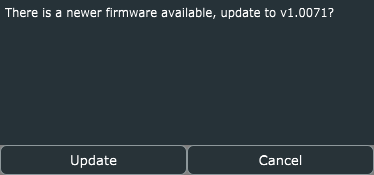
Click update and the firmware will start updating. The screen will look something like this.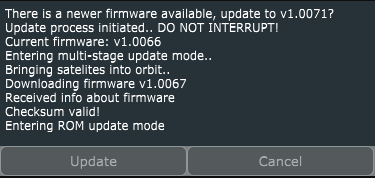
It’s possible that a multistage update is needed. In that case the unit will reboot multiple times and continue the updates by itself.
DON’T INTERRUPT the update process.
After all updates are done, the Insert Computer will reboot and will revert back to its previous state and the plugin will show 'update complete'. It’s good practice to re-open the plugin after a firmware update has finished.
NOTES:
- The IC1.1 can be updated over ethernet, the IC2.1 needs to be updated over a USB connection.
- The computer running the plugin needs an internet connection to download the firmware file.
A lot of our worldwide dealers have our products in stock and they could help you with setting up a demo-unit.
